Online Support
It is easy and quick to learn more about our services and products.
Are you looking for help with your netTALK device or service? We have a variety of resources to assist you with your needs. Activation / Setup Instructions
Activation / Setup Instructions
Find the quick start guide for your DUO device
 DUO WiFi
DUO WiFi
-
- Download PDF Setup Guide
- Online Setup Guide
- Setup Help Video
-
 DUO
DUO
- Download PDF Setup Guide
- Online Setup Guide
- Setup Help Video
 DUO II
DUO II
- Download PDF Setup Guide
- Online Setup Guide
- Setup Help Video
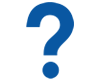 Frequently Asked Questions (F.A.Q.s)
Frequently Asked Questions (F.A.Q.s)
Ask a Question
Search Reset
Enter keywords to search for your question. For example, "phone number", "computer", "911 calls".

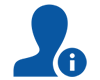 Troubleshooting
Troubleshooting
Learn about how to resolve most common problems easily
- This indicator is common when the main router is not communicating back to the netTALK DUO with an IP Address. Check the Ethernet cable to see if it is properly connected between the netTALK DUO and the router.
- At certain times the main Ethernet cable may go bad. You may consider changing out the Ethernet at any point during troubleshooting
- Make sure the router is powered on and is ready to go. If you are unsure if the router is turned on, check to see if it has flashing LED lights. You may also want to check your modem to see if there are any blinking LED lights on there as well.
- If at any time, you see yourself having difficulty with the troubleshooting tips, contact technical support for further confirmation
- This is a common indicator that the netTALK DUO has been stopped from registering by a firewall. To find out what setting changes can help with this issue, click here.
- If the steps listed on that website donít help, give technical support a call for further verification your issue
- To dial out to 1800 numbers, you need to dial with the 1800 plus the rest of the number. please verify that you are indeed dialing with the 1800 before the number
- Check to see if the issue is happening to only one 1800 number or all 1800 numbers
- If you are unsuccessful with the tips above, refer to technical support for more information
- Dialing out with the netTALK device requires you to dial with the area code, even on locally made calls. Make sure youíre dialing the area code when calling out
- You wonít be able to make a phone call if you donít have a dial tone. Verify that the main LED light is solid green
- Make sure you are able to place a phone call to other numbers. If the above hasnít proved helpful to your case or you are having problems dialing this one number, please get a hold of Technical Support for better reassurance to your case
- Dialing out with the netTALK device requires you to dial with the area code, even on locally made calls. Make sure youíre dialing the area code when calling out
- You wonít be able to make a phone call if you donít have a dial tone. Verify that the main LED light is solid green
- Make sure you are able to place a phone call to other numbers. If the above hasnít proved helpful to your case or you are having problems dialing this one number, please get a hold of Technical Support for better reassurance to your case
- A must phone must be directly connected to the netTALK device for it to obtain a dial tone. Check the connection between the phone and the netTALK DUO to ensure proper connectivity
- If the main LED light of the netTALK DUO is not solid green, you will not have a dial tone. Please ensure that the unit is connected to a router or USB connection and that you have received the one confirmation ring. If not, please contact Technical support for more suggestions
- The power source you are using is probably not powering up the netTALK DUO. try to use a different outlet or power source
- If after trying a different power source you still donít get any lights, you should change out the type of USB and AC adapter you have and try a different one to see if the cables are the problem
- This is usually seen when a firewall is blocking the flow of traffic in a network. For more information regarding what security changes to make, visit http://faq.nettalk.com/
- If the steps listed on that website donít help, give technical support a call for further verification your issue
- House Number: 1600
- Street Prefix: N
- Street Name/Num: Pennsylvania
- Street Type: Avenue
- Street Suffix: NW
- City: Washington
- State/Province: DC
- Zip Code: 20500
- An orange LED light will appear when there is no internet connection. Check your internet connection for any service interruptions
- You will also receive the orange LED light if you only have power to the unit. Make sure you have the Ethernet connection fastened on the DUO and on the routerís ETH port
- If nothing helps, contact Technical Support for further assistance on this matter. More than likely a firmware update will help your cause
- Make sure the router you are logging into is the router that has the nettalk device connected to it
- Ensure you have an internet connection
- Make sure the DUO is connected via an Ethernet connection to the router
- If there are other settings you wish to try or unaware on how to make these changes, Technical Support can make these changes for you.
- Visit your customer account manager and select from the left hand side the menu option ďCall SimulatorĒ. In that option, enter the number you are trying dial and see if you get any error messages. If you receive an error, contact Technical Support for further details
- To receive a firmware update on your unit, unplug it from the power and plug it back in after 10 seconds. If the main LED light flashes in this pattern (red/green/red/green), then your unit is receiving an update. If the unit does not take the firmware and you wish to obtain it, please contact technical support for a firmware update
- Check to see if you have the latest drivers installed on their computer
- Going over the computer requires only the USB cable. Check to see that you only have the USB cable, plus a phone, connected
- When you add a number to the call forwarding list, they must have a priority greater than 1
- If you want to have the call go directly to the 2nd number, simply unplug the DUO from the power and any phone that calls
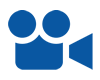 Help Videos
Help Videos
Find netTALK help videos to assist you
Enter keywords to search for help videos. For example, "port", "setup".
-
Setup DUO WiFi - Advanced Users
-
How to Setup DUO WiFi
-
How to Activate Phone Service
-
How to Retrieve your Username
-
Setup Call Block / Blacklist
-
Download Quick Support Application
-
How to log into your Online Account
-
How to complete your E911
-
Welcome to communication FREEDOM
-
15 TV Spot
-
netTALK Smartphone Apps
-
The netTALK DUOô - "Mirrors" Ad
-
The netTALK DUO's Features
-
How To Connect Your DUO To Computer
-
How To Connect Your DUO To Router
-
Setting Up The "Do Not Call" Feature
-
Features You May Be Unaware Of
-
How To Retrieve Voicemail

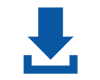 Downloads
Downloads
netTALK DUO WiFi Management Tool
Configure your netTALK DUO WiFi for Windows/7/XP/Vista operating systems.
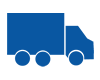 Track Order
Track Order
Locate your order after 24 hours
Pls allow 24 hours for your tracking information to be updated in the system

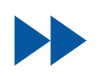 Speed Test
Speed Test
Test the speed of your internet connection
Minimum Requirements: Download Speed: 128 kbps (or 0.125 Mbps) Upload Speed: 128 kbps (or 0.125 Mbps) If your download speed is higher than 128 kbps (0.125 Mbps) and your upload speed is higher than 128 kbps (0.125Mbps) then you are a good candidate for netTALK’s DUO.

 WiFi Protected Setup
WiFi Protected Setup Windows Users
Windows Users Mac Users
Mac Users Android Users
Android Users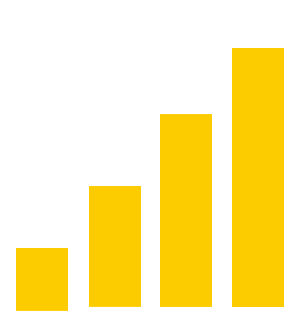 Ad-Hoc WiFi Setup
Ad-Hoc WiFi Setup
 netTALK Canada
netTALK Canada