netTALK DUO WiFi Configuration
(using an Apple MAC OS X computer)
Follow these simple steps to setup your new netTALK DUO WiFi
prev
next
1. Activate your Device
- Locate your username and password inside of the box.
- Go to www.nettalk.com/activate and follow the activation instructions to activate your netTALK DUO WiFi.
2. Connect your Devices
- Connect your phone to the netTALK DUO WiFi’s phone jack.
- Connect your network router to the netTALK DUO WiFi’s Ethernet port using the supplied Ethernet cable.
- Connect the netTALK DUO WiFi to a power outlet using the USB cable and A/C adapter supplied.
- The light on the netTALK DUO WiFi will blink orange while it registers to our calling system.
- After one minute, the light will turn green and your phone will ring once.
3. Retrieve IP Address of your DUO WiFi
- Pick up the phone, which is connected to the netTALK DUO WiFi, and dial *41#.
- Put the phone to your ear and listen to the audio recording.
- Write down the numbers that you listen in the audio recording, this is your netTALK DUO WiFi’s IP Address.
4. Enter your wireless network settings
- Enter the netTALK DUO WiFi’s IP address into your computer’s web browser.
- Your web browser will display the netTALK DUO WiFi’s wireless network settings page.
(zoomed screenshot below) Note: you can configure up to 6 different wireless networks on this page.
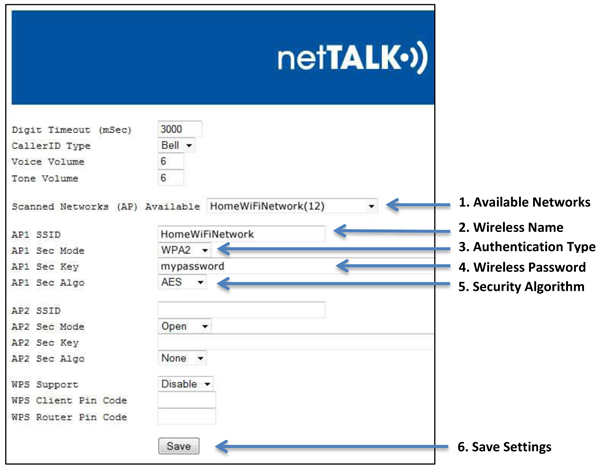
- Available Networks: Shows all the available networks in the area that the DUO WiFi can scan. Select the wireless network you want to connect to.
- Wireless Name: (SSID) Enter the name of your wireless network.
- Authentication Type: (Sec Mode) Select None, Shared, WPA, or WPA2.
- Wireless Password: (Sec Key) Enter your wireless network’s password.
- Security Algorithm: (Sec Algo) Select None, WEP, TKIP, or AES.
- Save Settings: Clicking the Save button will refresh the page and cause your phone to ring.
- If phone rings, then you have successfully configured your netTALK DUO WiFi with your wireless network.
5. Get Ready to Make Calls Over Wi-Fi
- Disconnect all cables from the netTALK DUO WiFi.
- Move your phone and netTALK DUO WiFi to the location you prefer.
- Connect your phone to the netTALK DUO WiFi.
- Connect the netTALK DUO WiFi to a power outlet using the USB cable and A/C adapter supplied.
- The light on the device will blink orange while it registers to our calling system.
- After a few minutes, the light will turn green and your phone will ring once.
- After your phone rings, you can start making and receiving calls!
 Download PDF Version Configuration Guide
Download PDF Version Configuration Guide
 Watch video tutorial to setup DUO WiFi
Watch video tutorial to setup DUO WiFi

F.A.Q.s
How do I know which Authentication Type to select for Sec Mode?
Follow this tutorial to discover your wireless network’s authentication type using a MAC computer. (screenshots provided below)
- Click on the wireless signal icon located on the top right of your desktop.
- Click on “Open Network Preferences” from the drop down list that appears
- After making sure you are in the WiFi settings panel, click on the “Advanced…” button
- A new WiFi panel will appear listing all the wireless networks available. Find your wireless network name and you will see the Authentication Type under the Security column.
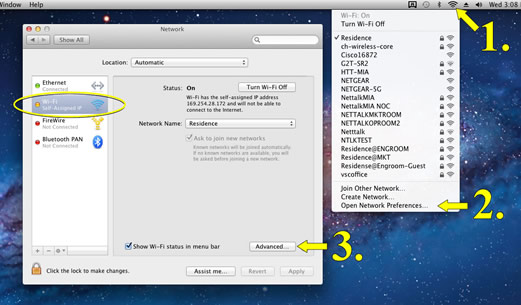
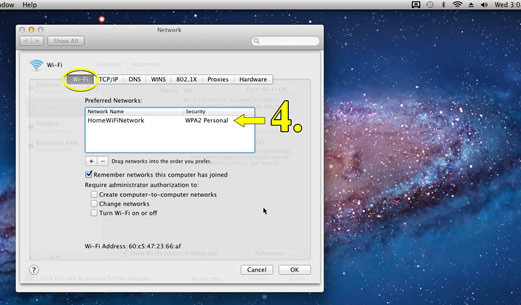
How do I know which Security Algorithm to select for Sec Algo?
Use the table below as a reference.
| Authentication Type | Security Algorithm |
| None | None, WEP |
| Shared | WEP1,WEP2,WEP3,WEP4 |
| WPA | TKIP, AES |
| WPA2 | TKIP, AES |
 netTALK Canada
netTALK Canada